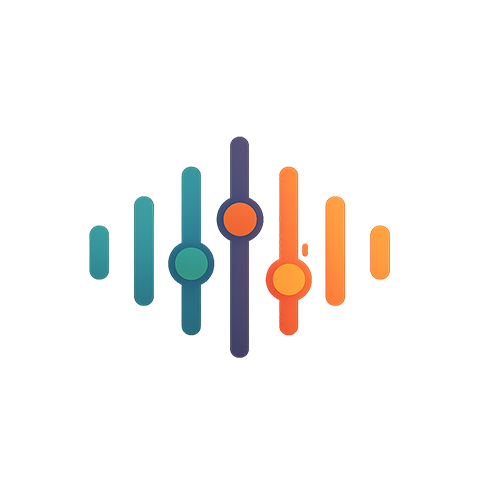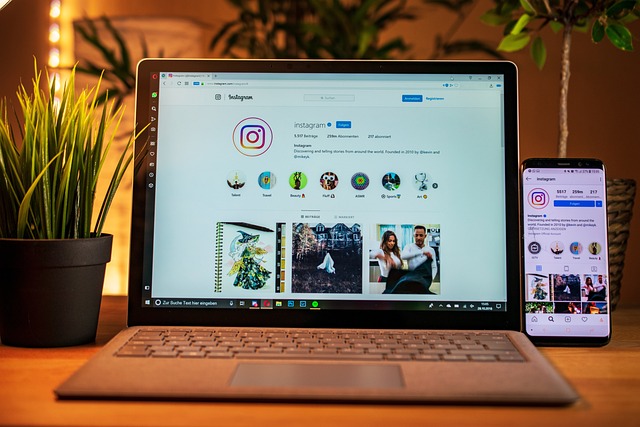Enhancing Your Home Cinema Experience with VLC: Audio and Video Tips for Your Cinema Room
If you’re a film fanatic, you can probably relate to the excitement of creating the perfect home cinema experience. There’s something magical about sinking into a plush couch, dimming the lights, and immersing yourself in a great movie. With the right tools and techniques, you can turn your cinema room into a haven for movie nights—and VLC is one of the best tools at your disposal. Here are some audio and video tips to help you enhance your home cinema experience using VLC.
Audio Setup that Rocks
Audio is half of the cinematic experience, if not more. With VLC, you have the power to adjust sound settings to create that immersive audio experience you crave in your cinema room. Start by ensuring that your speakers are properly set up and configured. Use the audio settings in VLC to manage the output. Navigate to Tools > Preferences, then click on Audio. Here, you can choose the output module that works best for your setup, whether it’s stereo, surround sound, or even an advanced audio format.
Consider enabling the Audio Normalization feature as well. This ensures that loud scenes don’t overwhelm you while quieter dialogue moments don’t disappear into the background. It’s particularly useful for films with inconsistent sound levels. You can adjust this feature by going to Tools > Preferences > Audio and toggling the Safe Headroom option.
Video Settings for the Best Picture
Just as crucial as audio is the visual aspect of your home cinema. VLC offers a myriad of options to enhance the video quality of your films. To start, make sure you’re watching your videos in their highest possible resolution. Under Tools > Preferences, choose the Video section, where you can enable the hardware-accelerated decoding if your system supports it. This feature enhances playback performance by utilizing your computer’s graphics processor.
For an even sharper image, consider adjusting the Video Filters. Go to Tools > Preferences > Video > Filters and explore options like the Image Adjust filter which allows you to modify brightness, contrast, and saturation. Just a few tweaks can make a significant difference in the overall look and feel of your movies.
Optimize Your Cinema Room Environment
While VLC enhances your audio and video experience, don’t forget the physical environment of your cinema room. Darkening the room can reduce glare and improve perceived contrast in your visuals. Consider investing in blackout curtains or shades to block out outside light. You might also look into soundproofing elements or acoustic treatments for the walls to enhance audio quality and minimize outside noise disturbances.
Utilizing VLC’s playback options can bring a new level of interactivity to your home cinema. Don’t overlook features like the ability to create playlists or the handy loop function to replay your favorite scenes or soundtracks.
Integrating VLC into your home cinema setup transforms your experience into a captivating journey. With sound and visuals optimized, you’re well on your way to achieving that cinematic atmosphere right in your living room.